Installation Methods
Method 1: Direct Script Tag (Recommended)
EasiestAdd this single line to your website's <head> section:
<script src="https://raw.githubusercontent.com/Zibonnn/framer-img-viewer/main/image-viewer.js"></script>
1
Copy the script URL
Use the URL above or download the script from GitHub
2
Add to your HTML
Paste the script tag in your <head> section
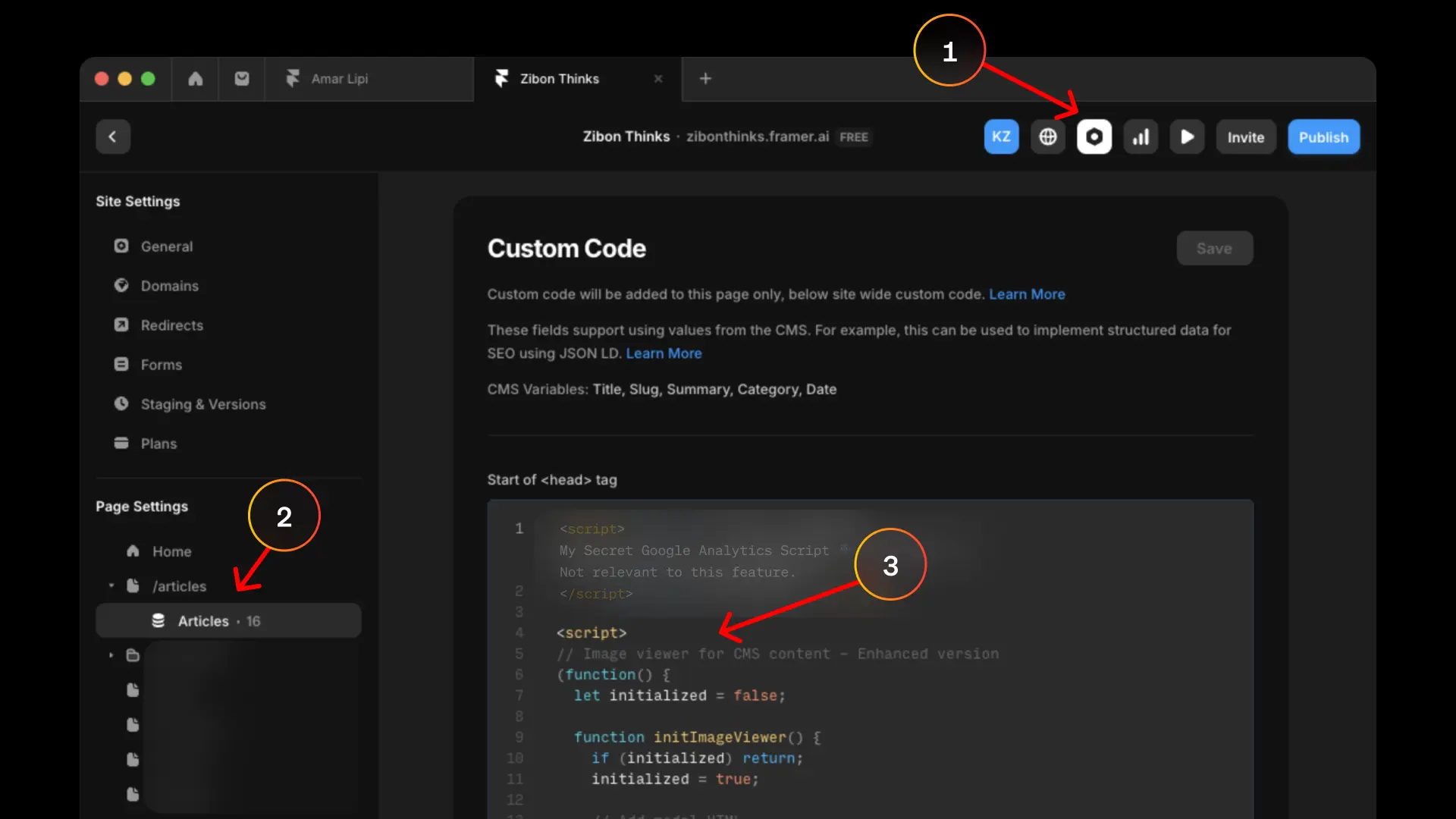
3
Test it out
Refresh your page and click on any image
Method 3: Framer Integration
Framer specificPerfect for Framer websites with CMS content:
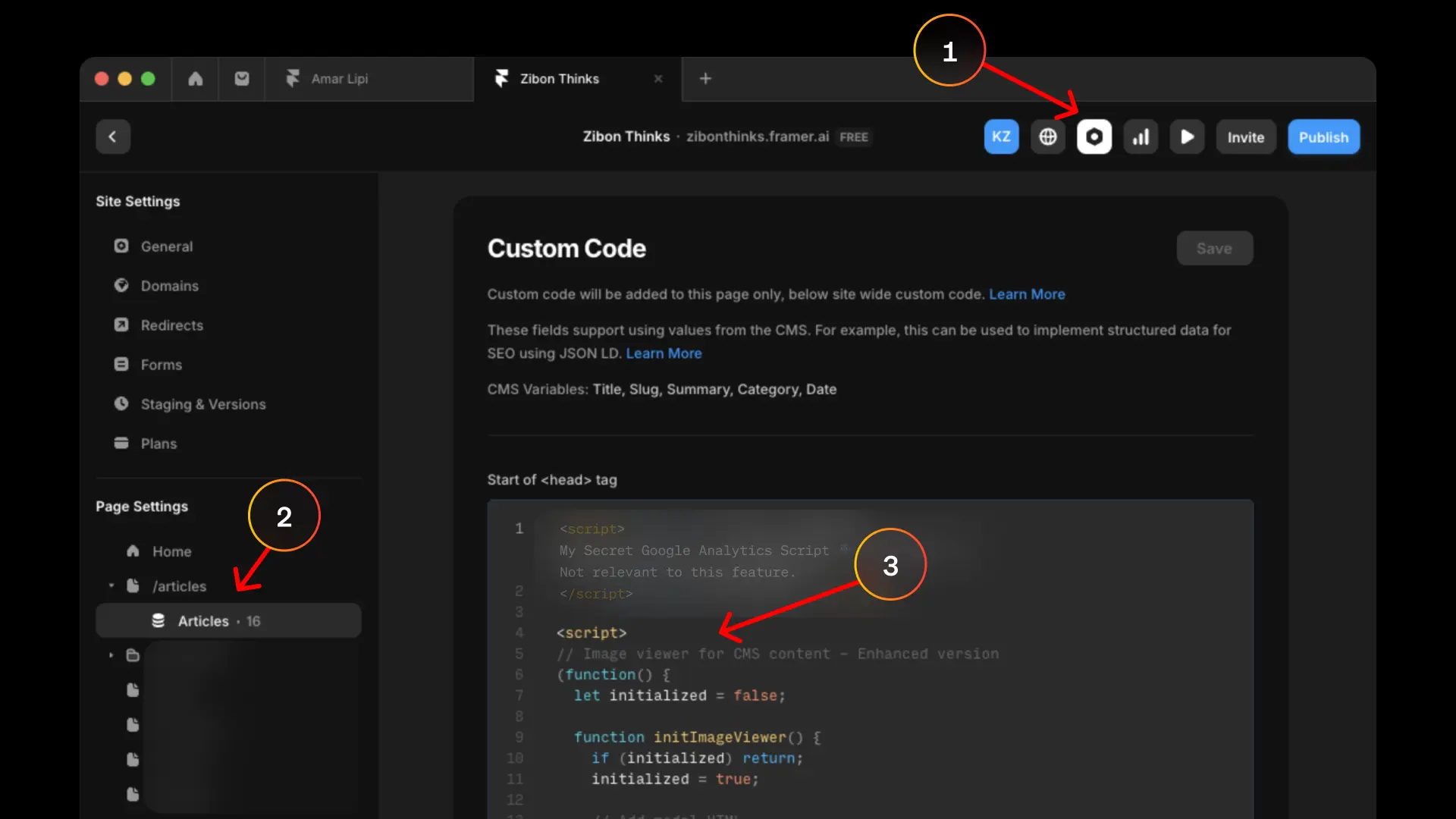
- Open Framer Settings - Go to your Framer project settings
- Navigate to Custom Code - Find the "Custom Code" section in your settings
- Add the Script - Paste the script in the "Head" section and publish